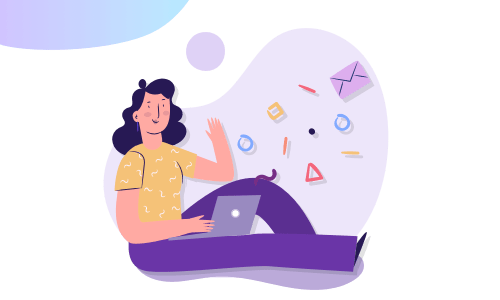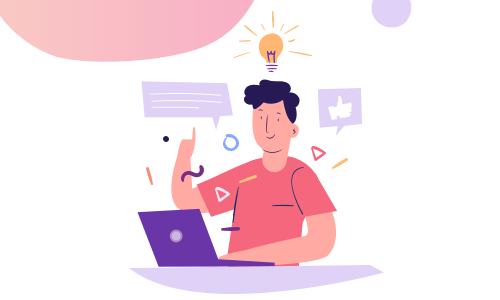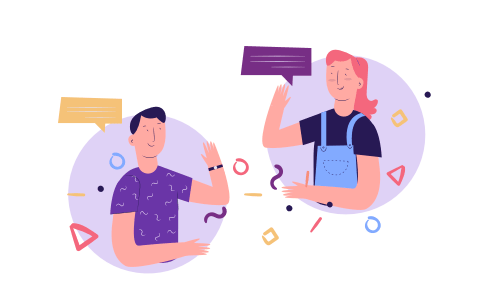by Kristen Eckstein
One of the biggest questions I get from my clients is, “How do I turn my content into a book or e-book?” And I’m here to tell you it doesn’t have to be that hard!
Turning your existing content into a Kindle book can be as easy as going for a treasure hunt on your hard drive for material you’ve created that would be good Kindle book content. Some places you may look are:
- Articles you’ve written for your blog (or guest posts for other blogs)
- Teleseminars, including Q&A sessions
- Webinars
- Live workshops
- Interviews with others
- Podcasts
- Workshop booklets and materials you’ve created for live workshops you’re not conducting anymore
- Books you’ve started… and not finished (yet)
I bet one or two of those sources has come as a surprise to you that it could be turned into an e-book for Kindle, iBooks and Nook. Entrepreneurs especially rack up so much content we then forget about, it’s like a gold mine waiting to be tapped… so let’s tap!
A note before we get started…
Of all the above sources, [pullquote position=”right”]articles you’ve written for your blog will be the easiest to turn into Kindle books[/pullquote]. This is because our brains perceive the written word differently than audio content. What makes sense to listen to doesn’t always translate well once it’s transcribed.
If you’re using transcribed content, I encourage you to take time on Step 2 below, and even hire a developmental editor to help your words flow. Now let’s get into the specifics of how to get this content turned into a lead-generating, profit-making e-book in 5 easy steps!
Step 1: Gather Your Content
This step is what I like to call hunting for treasure. It’s time to dive deep on your computer’s hard drive and start looking for any projects you’ve created that are in the list at the top of this article. Look for MP3 files—recordings of teleseminars you conducted (or were the guest on), podcasts that already aired, interviews by other experts, interviews you conducted with other experts, etc.
Then look for MP4 files—video recordings of seminars, workshops, webinars, and really long YouTube videos (15 minutes or longer). Any of these you feel contain valuable information, get them transcribed. Finally, search your hard drive for Microsoft Word (or Pages for you Mac geeks out there) documents—articles you wrote for your blog, guest posts for other blogs, sections of books you started and have yet to finish, etc.
Take all these materials and copy and paste them into a fresh new folder. Then group them by similar topic. For example, if you’re an expert in the health and wellness industry, you’ll find a lot of your content ties around the same topic, whether that’s healthy eating, fitness or weight loss. Group all the content that could fit in similar topics into individual folders, inside your main content folder.
Step 2: Edit Your Materials
I won’t lie to you; this step involves the most amount of work. This is where most authors get hung up and decide it’s not worth it. If you’re not the type who likes to copy, paste, and organize, then I highly recommend you contract this step out to a qualified developmental editor or ghostwriter.
Here’s the simplest way to edit: Go through the content in your individual “Topic” folders and choose the one with the most material. Start reading the material, and keep a fresh document open with nothing in it. Now you’re going to take one topic and breaking it down into smaller sub-topics.
As you read the material, form an outline in the new document, and copy and paste that material under its sub-topic. This will form the foundation of your e-book. Remember that Kindle books can be as short as 2500 words, so length isn’t as much of an issue as quality of content.
When you’re done copying, pasting and organizing your topic’s content, start reading it top to bottom. Read it out loud. Anywhere you get hung up is a sign of an area that needs work. Edit it to flow better, then read it again. You may also find areas that need more content added, which is where you’ll want to write a couple paragraphs to add some bulk.
If you’re really brave, after your first run-through of reading, editing and adding new content, ask a friend or family member to read it out loud to you. There’s nothing quite like hearing someone else’s vocal inflections to make areas that still need work pop out. Fix those areas, and you should be good to go!
Step 3: Design Your Cover
This is the fun part—where your book will seem to come to life! Designing your e-book cover can be done at the same time as Step 2, if you’re hiring a professional designer (which I highly recommend). Remember, your cover is your e-book’s first date.
You wouldn’t go out on a first date without brushing your hair and teeth (at least, I hope not!), would you? Then treat your customers like the beautiful dates they are and give them the best image of you upfront.
Make sure your e-book cover meets Amazon’s Kindle specifications. Many e-books we’ve worked on came with covers that looked squished or pixilated because they didn’t meet Amazon’s specs. Click here for Amazon’s Kindle cover specifications page.
Step 4: Format Your Interior
This is the step I always recommend you outsource to a professional. Unfortunately, many authors think they can use “meat grinder” systems built into word processing programs to create a cleanly-read Kindle format, and they can—if that e-book has no bullet points, graphics, tables, images, callouts or anything else except basic text. To keep your readers happy and engaged, your branding intact and your reputation on Amazon stellar, make sure your e-book is formatted properly.
The image below shows the difference between a branded book (a book with special colors, shapes, bullet points, callouts, etc.) that was sent via PDF through a Kindle “meat grinder” (left), a Microsoft Word document through an automatic formatter (middle), and a professional e-book programmer (right).
If able, you should always proof your e-book on a real Kindle reader (not just the Kindle reader app for computers) as that is the best way to make sure it looks good. Remember, it will appear different on every device, every app, and on every screen.
If you don’t have the ability to test it on the Kindle reader app on a PC, Mac, iPad, iPhone, and on a Kindle Fire and Kindle Paperwhite or Kindle Keyboard device, then find someone who can test it on at least the Kindle Fire (the highest selling e-reader on the market).
Step 5: Upload!
Now you get to be a published author in as little as 12 hours! If your e-book has been prepped for Kindle, you’ll want to follow these simple steps to get your book up on Amazon:
- Sign up for an Amazon KDP (Kindle Direct Publishing) account.
- Fill out all your account info, including your bank account, address and tax ID number.
- Click “Add New Title” and fill out your e-book’s information, upload your amazing e-book cover, and upload your e-book’s MOBI (interior) file. Note that if you upload an EPUB, it will be converted to MOBI and you may encounter formatting errors in the final e-book.
- Click “Save and Continue” and fill out your e-book’s pricing information. (Hint: to figure out how to price your Kindle book, click here.)
- Click “Publish” and watch the little gears turn. When you get the pop-up window saying your title is in review, you’re all set!
- Watch your email for the “Congratulations!” message that your e-book is live on Amazon.
I hope these five easy steps make it simple for you to get your e-book up on Kindle and elsewhere. I look forward to seeing you published!
This article was originally published on The Future of Ink and is reprinted here in its entirety for our Magnolia Media Network readers.